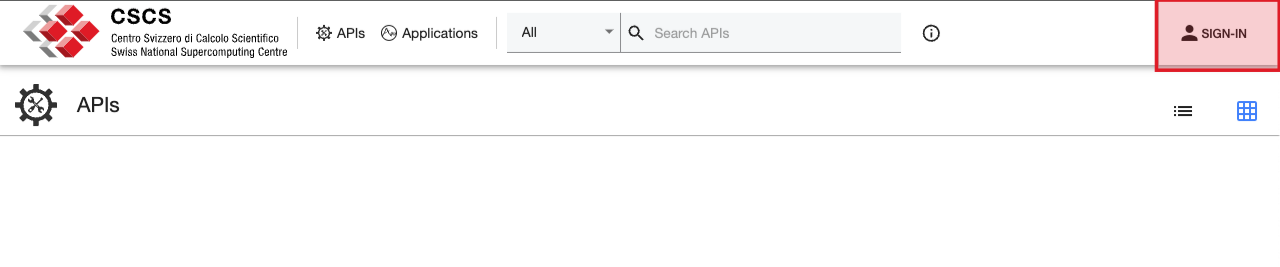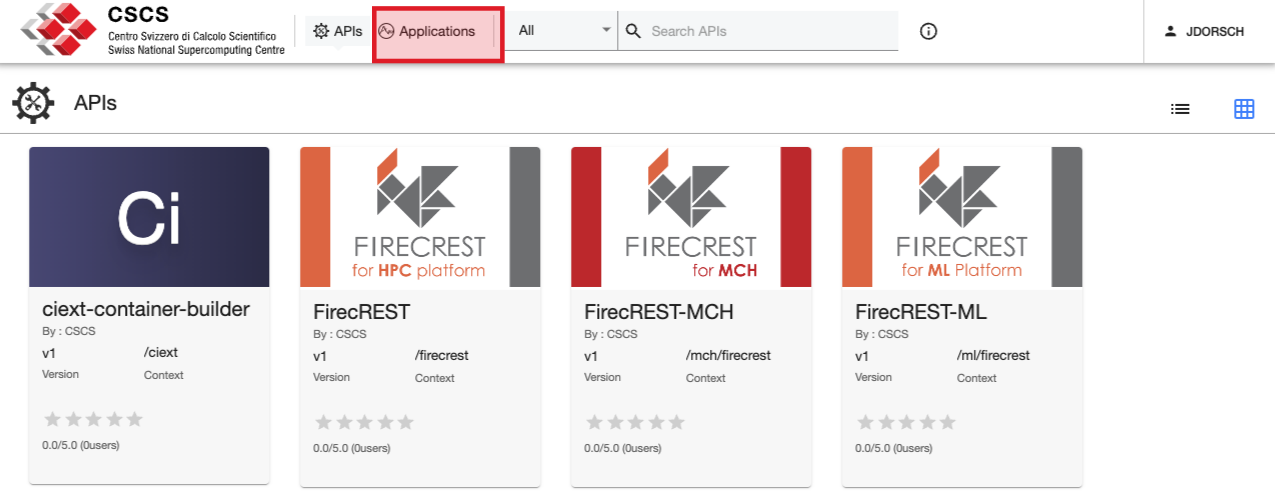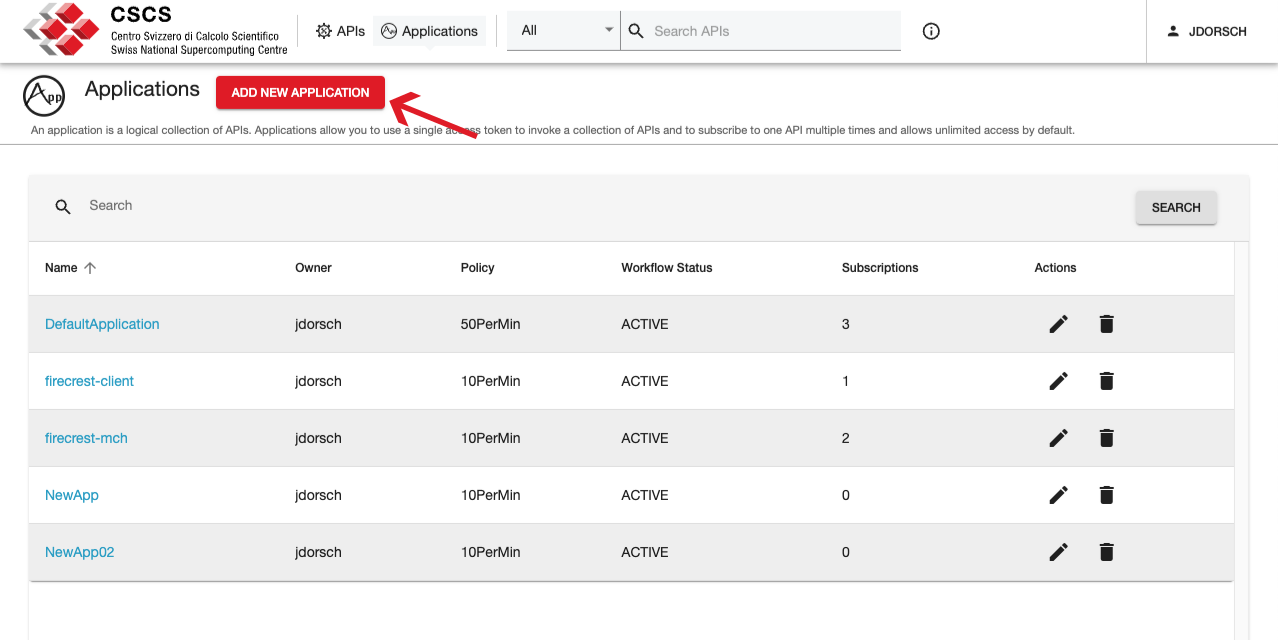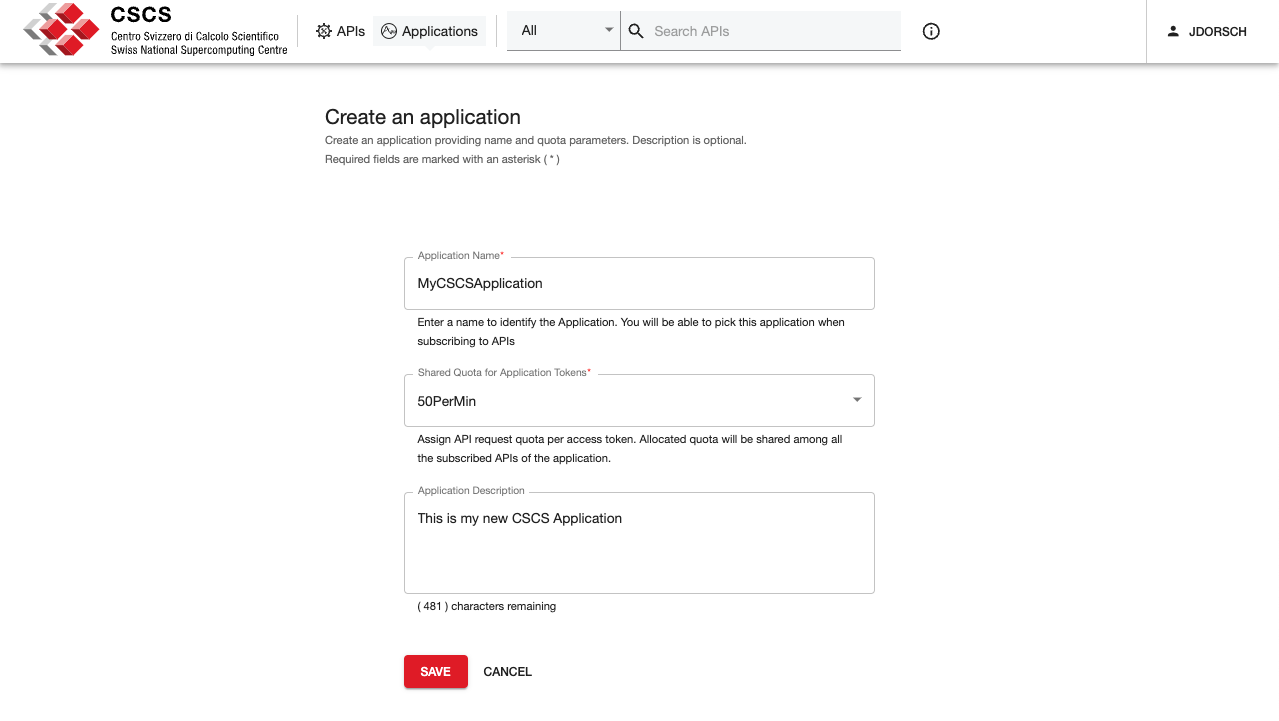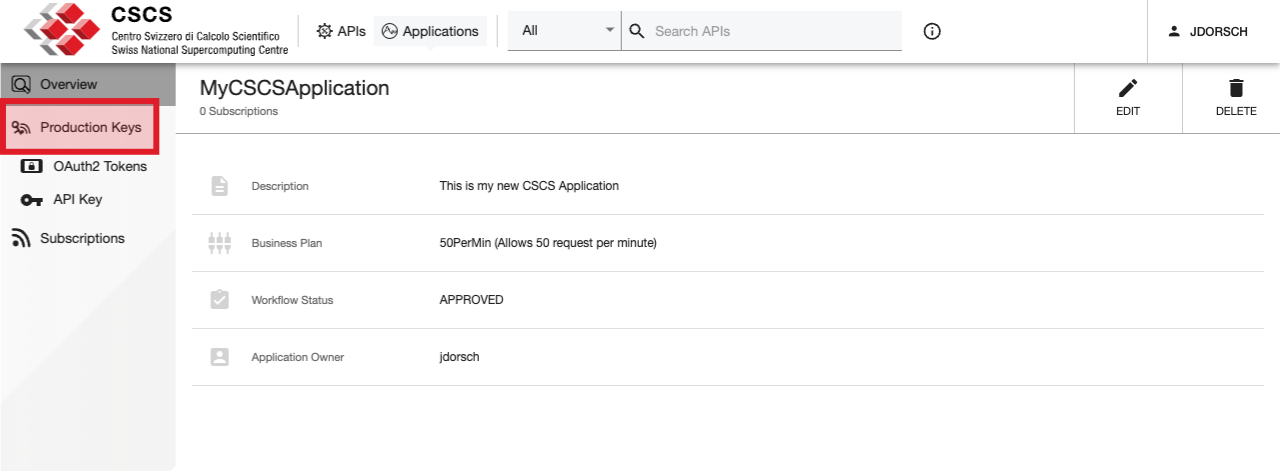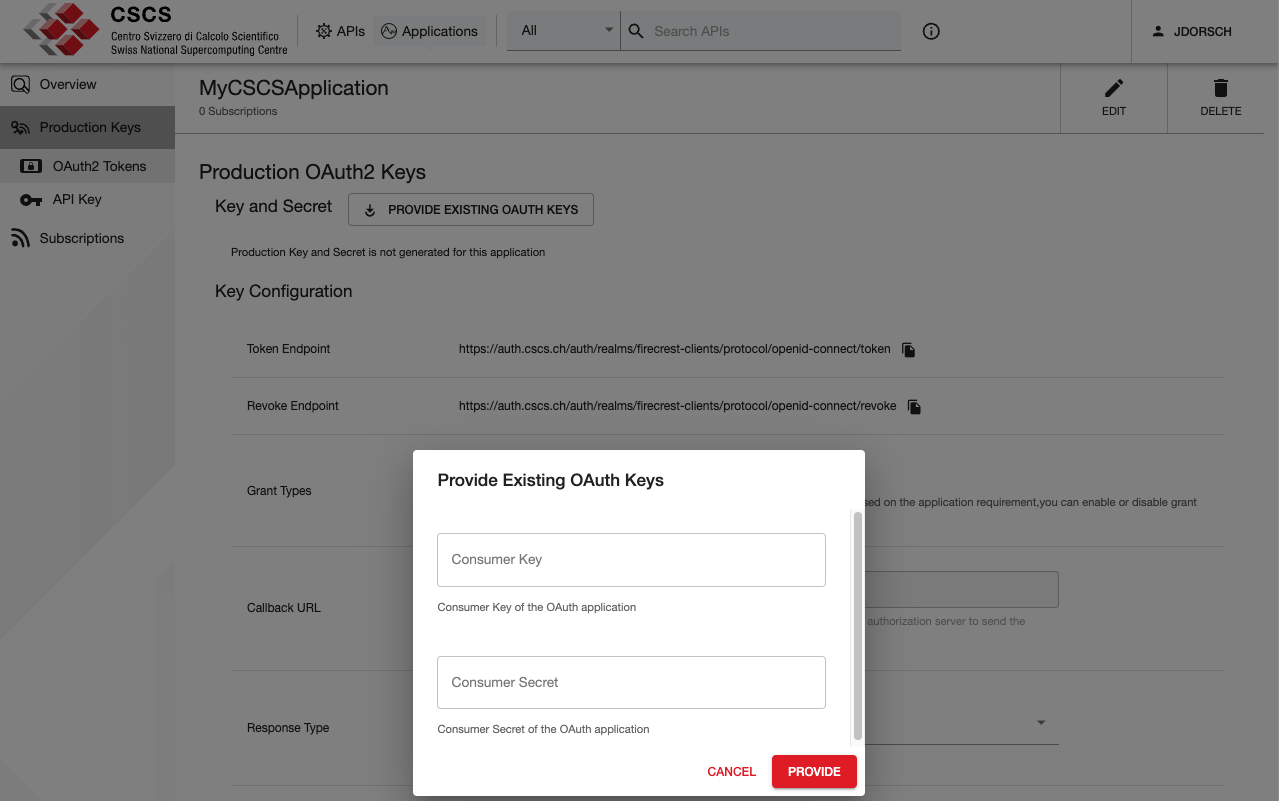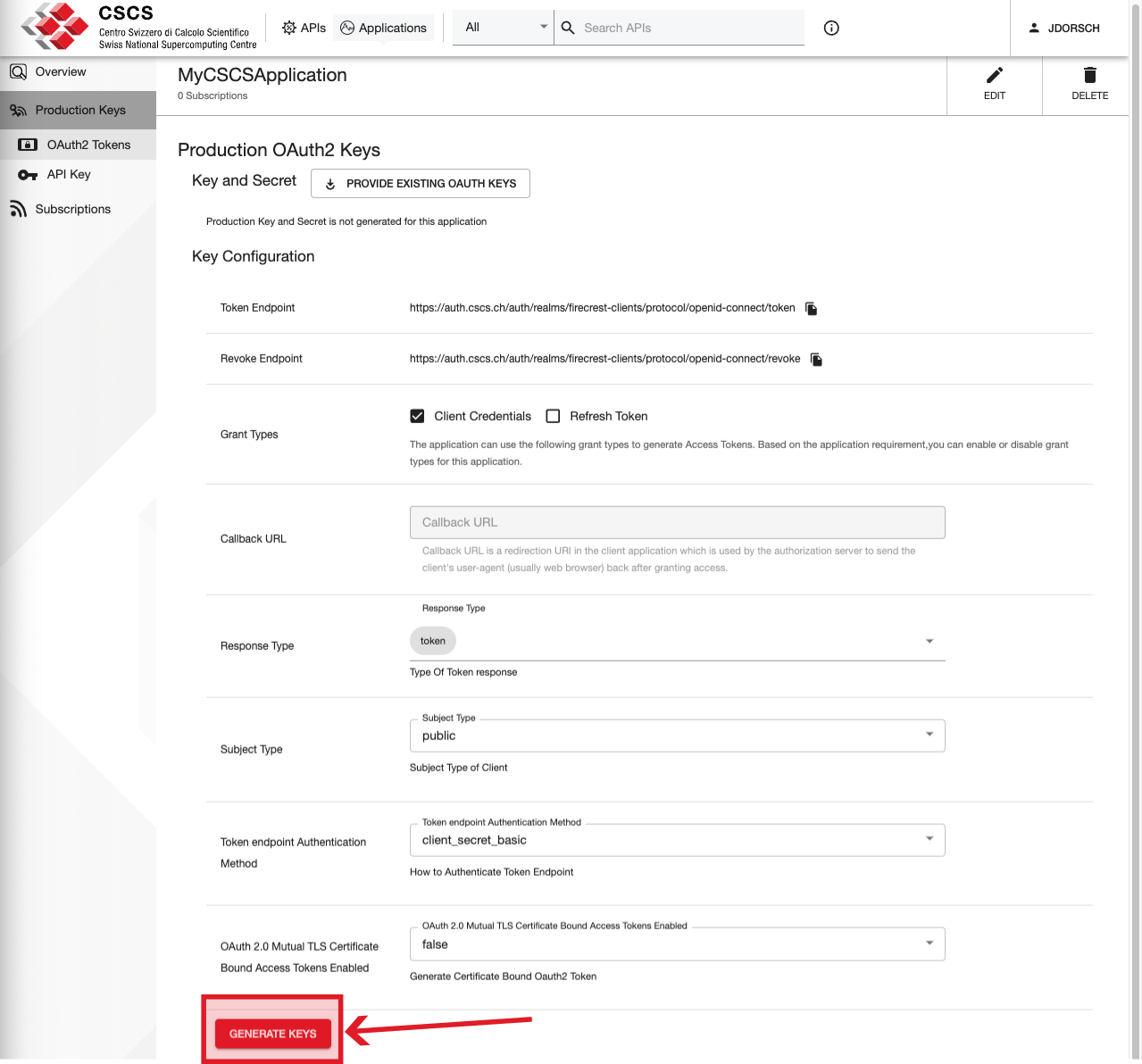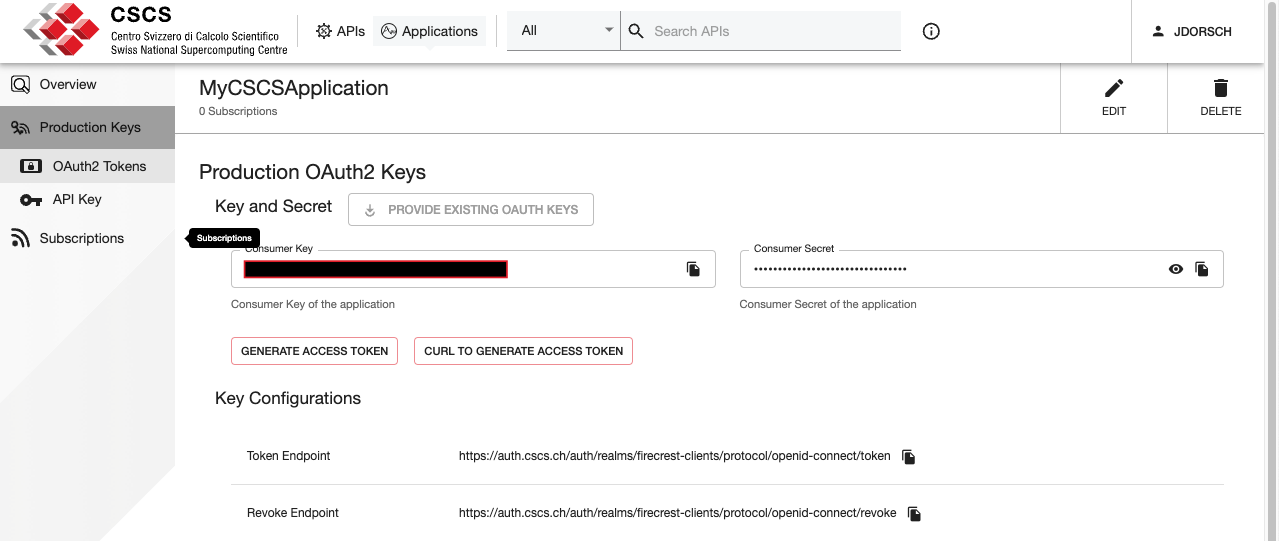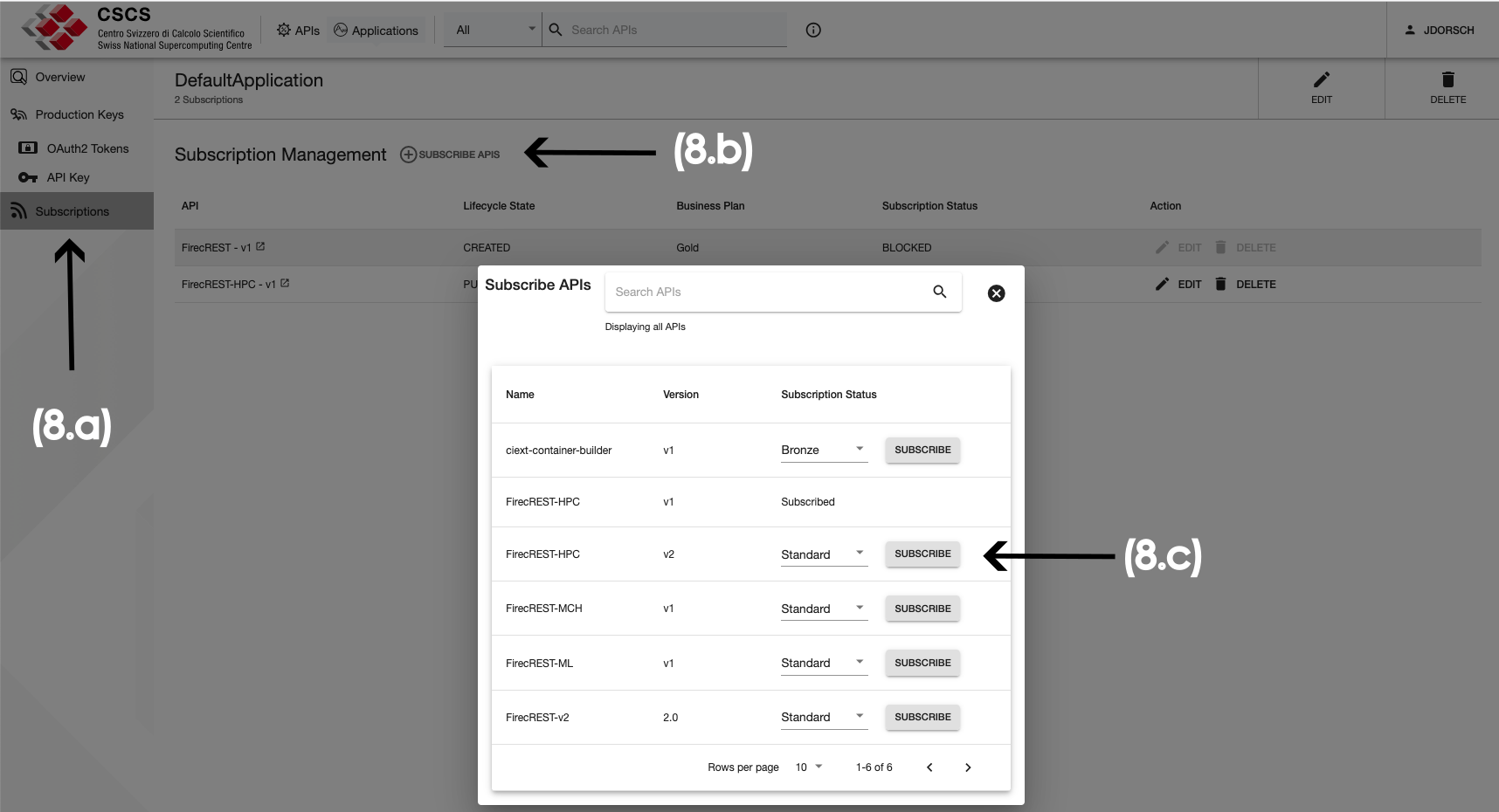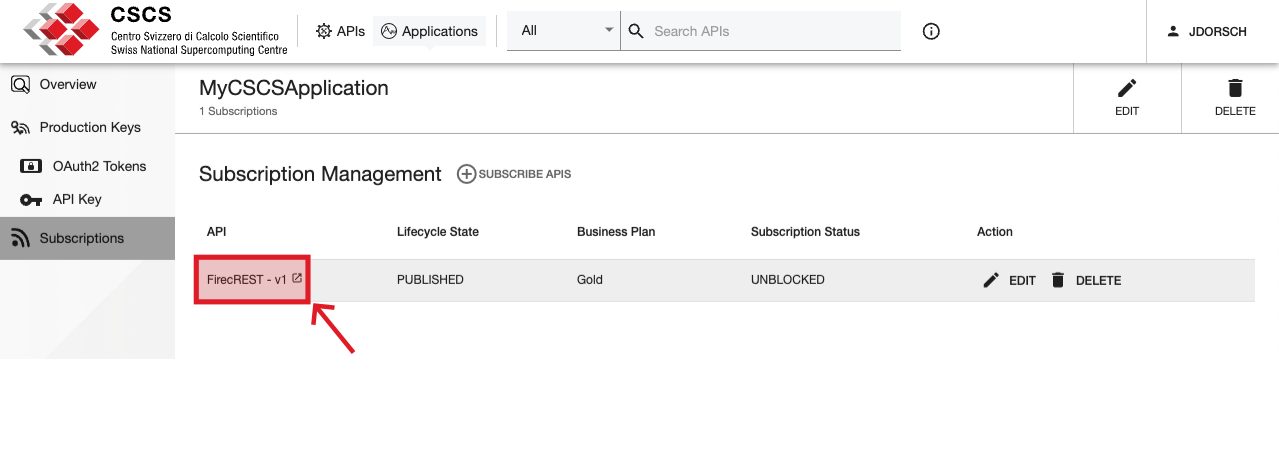For the Alps infrastructure, FirecREST clients that were created using the OIDC Client Management Dashboard now must be created or exported using the CSCS Developer Portal.
Legacy clients not migrated will be removed on Friday, 28th February 2025 as notified via email and in CSCS User Portal
The Developer Portal is an application based on WSO2 API Manager that facilitates CSCS Users to manage subscriptions to an API at CSCS (such as FirecREST).
Step-by-step guide
- Type in a browser: https://developer.cscs.ch
- Click on the right upper corner Sign-In:
Note
If you are not logged at CSCS, you will be redirected to the CSCS Log-In page.
- Once logged in, you should be able to see the API list available for your user
- Click on Applications (as shown in the image above) to manage your Applications.
To Subscribe to an API you need to have at least one Application (you can even use the DefaultApplication).
If you wish to Create a New Application, click on the red button "Add New Application" as shown in the figure below.
If you wish to use the DefaultApplication, jump to step 6. - Complete the mandatory fields (the ones with * symbol) giving the application a unique name and selecting the number of requests per minute for that Application. Then click on the "Save" button:
Note
The quota selected for the Application will be shared with all its subscriptions to any API
- Once the Application is created, create the Production Keys (Client ID and Client Secret) by clicking on "Production Keys"
- At this point, you can choose 2 options:
- Provide existing OAuth Keys, or
- Generate a new set of OAuth Keys
Option a. can be used If you have already used FirecREST before.
You can click on the "Provide Existing OAuth Keys" button, provide the Consumer Key (Client ID) and Consumer Secret (Client Secret), and click on the "Provide" button to confirm:
Option b. must be used if you don't have a FirecREST Application created with the OIDC Client Management tool or if you wish to create new keys, then click on the "Generate Keys" button, located at the bottom of the page:
Once the keys are generated, you will see the pair "Consumer Key" and "Consumer Secret":Important
Store this pair of credentials securely, these are the access keys to your resources at CSCS
- Once you have set up your Application, is time to subscribe it to an API.
To do so, click on the "Subscriptions" option on the left panel (8.a), then on theSubscribe APIS button (8.b), and finally, choose the API you want to subscribe to by clicking the "Subscribe" button (8.c):
Important
At the moment the only Subscription Plan for FirecREST APIs is the Standard (max of 5 requests per second)
- Back on the Subscription Management page, you can review your active subscriptions and APIs that your Application has access to
To use your Application to access FirecREST, follow this documentation.
Related articles
There is no content with the specified labels