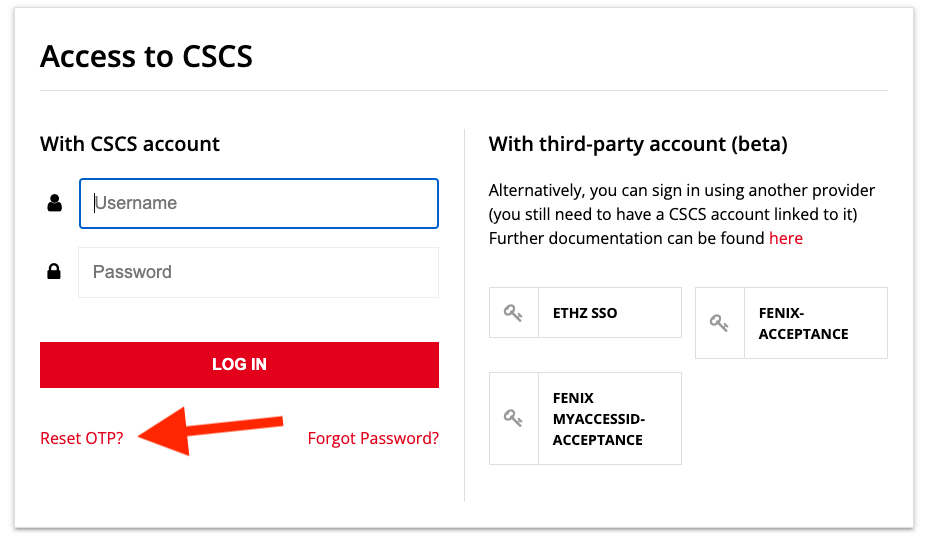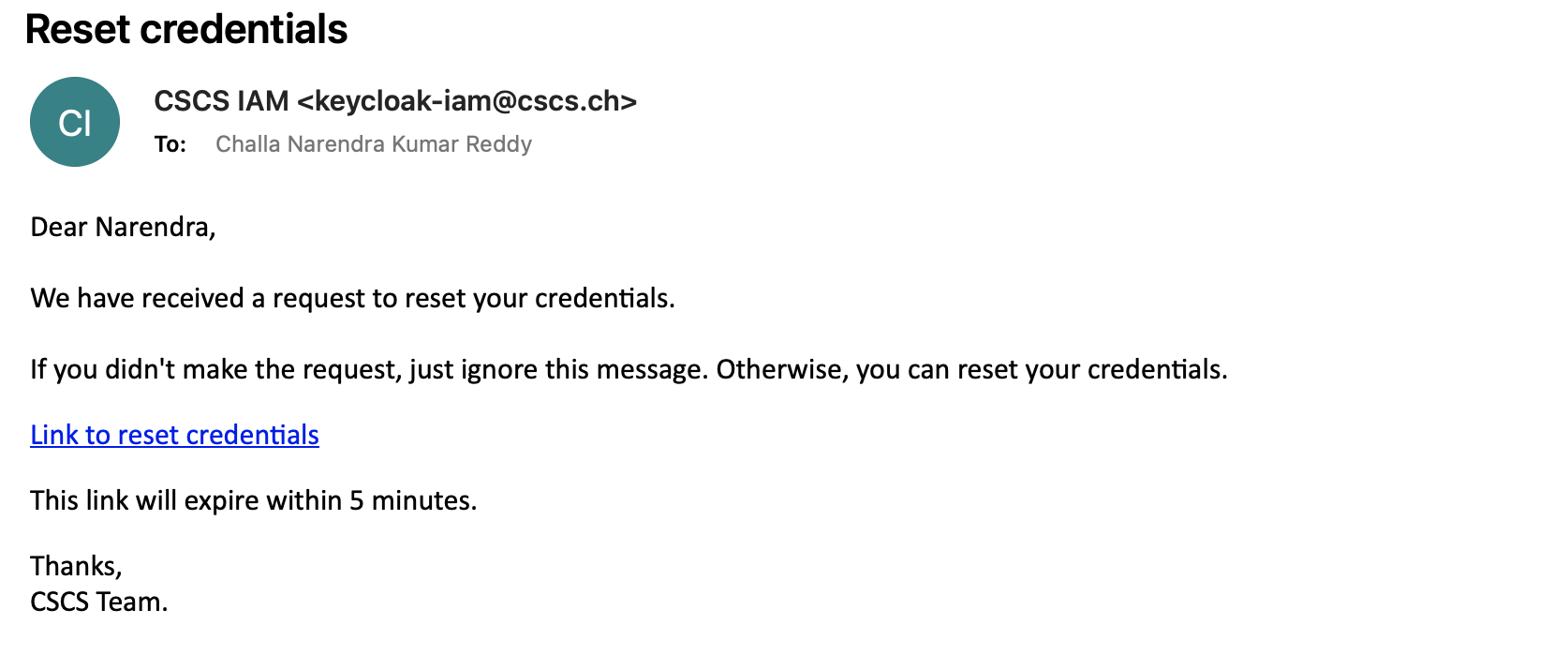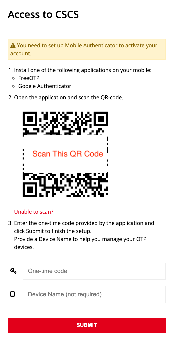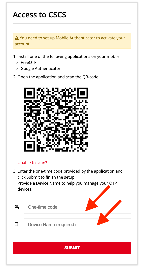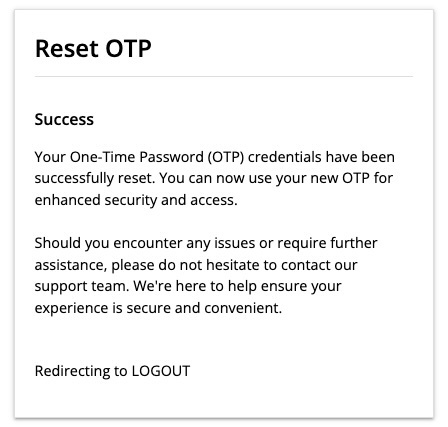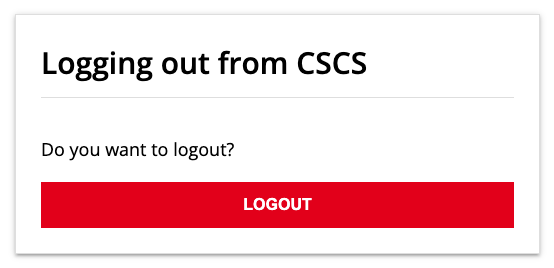In case users lose access to their mobile device/Authenticator OTP, users can reset their OTP by following the below self-service process,
Step-by-step guide
- Access any CSCS web application like: https://account.cscs.ch/ which redirects users to CSCS Login page.
(Note: In case you're logged in please logout and then access any CSCS web application again.) - From the Login screen, click on Reset OTP? link
- Type username and password to login
- On successful validation of user credentials, users will receive an email with a reset credentials link like the one below, click on the link in the email
- The link on validating the user's identity, redirects to a QR-code page asking users to scan with their Authenticator app on their mobile device
- User needs to Input the one-time code from your OTP Authenticator app along with the device name.
- On successful validation, Users will see the following page with success message and will automatically redirects to the logout confirmation page.
- Click on logout and after you can log in again using the new OTP.